Including an explanation of all the important jargon, abbreviations and technical information you only “kind-of” understand...
 Photo: Unsplash
Photo: Unsplash
Banking, working, researching, relaxing, communicating… What don’t we use a laptop for? With the ability to connect us with endless amounts of information (and memes galore), laptops have undoubtedly become an essential part of daily life.
Truth is, most of us don’t know much about how they work, and when it comes to buying a computer, we often go with one of two options.
1. What’s cheapest.
2. What everyone else has.
This really isn’t the best way to purchase what will best suit your needs. From technical components to comfort and design, there’s so much to consider to finding the right CPU for you. Fortunately, Canada Computers has provided us with this handy guide for buying your next laptop.
INTERNAL HARD DRIVE STORAGE
 Photo: Unsplash / Corinne Kutz
Photo: Unsplash / Corinne Kutz
Internal hard drives are responsible for storing all the photos, music, videos and files you keep on your computer. Just like your cell phone data plan, hard drive space is measured in Gigabytes or GBs. 256GB is a great starting point for people who don’t store too much media on your computers, but if you love taking photos, editing movies or plan on keeping your first-year university papers forever, you should definitely consider sizing up to 500GB or higher.
SCREEN SIZE AND RESOLUTION
According to cnet.com, “66 percent of consumer laptops come with low-resolution screens, most of which are 1366 x 768 pixels.” It’s recommended that people now buy laptops with a screen resolution of 1920 x 1080 pixels, also known as 1080p or full-HD resolution. This will allow you to enjoy video content in all it’s HD glory while also having an easier time reading text and running multiple windows at once.
KEYBOARD DESIGN
Your super tiny laptop might be lightweight and portable, but that’s not much help if your wrists cramp up every time you respond in the family email thread. There are (literally) thousands of moving parts when it comes to laptop design, but the only real way to determine whether a keyboard will work for you is to test it out in person. Think about how many hours a day you spend click-clacking on your keyboard. Just like an office chair, you’re going to want it to be as comfortable as possible.
PORTS, PORTS, PORTS!
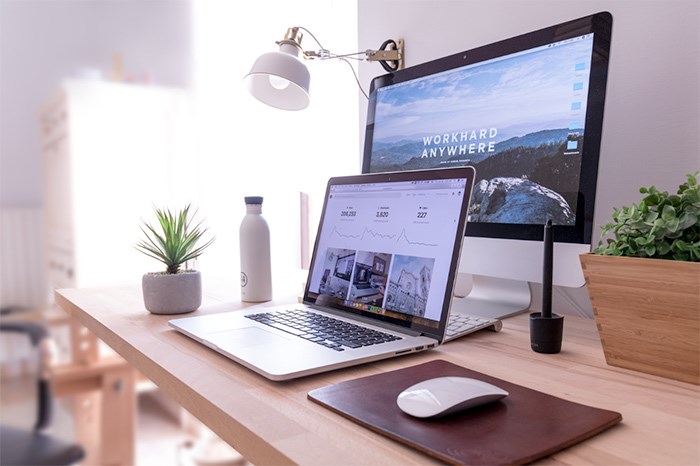 Photo: Unsplash / Domenico Loia
Photo: Unsplash / Domenico Loia
Certain companies keep trying to change what ports come standard on their computers, but there are a few essential connections you should try to have on your new laptop. Make sure you have at least two USB ports for connecting to external hard drives and other devices. Bonus points if they’re USB 3, which transmit information faster. HDMI ports are essential if you plan on using a monitor or TV. Fortunately there are hundreds of after-market port adapters that will provide a solution for pretty much any computer-to-something-else issue you come across.
WIFI CAPABILITIES
 Photo: Unsplash / Felix Russell-Saw
Photo: Unsplash / Felix Russell-Saw
First of all, if you’re looking at a laptop that doesn’t have WIFI capabilities… Move on. Most laptops are capable of connecting to WIFI at two speeds; 2.4GHz and 5GHz. Some however are only equipped to connect to one. Neither is better, they’re just different. 2.4GHz has a greater connection range (so you won’t lose your connection in your bathroom), but is prone to interference. 5GHz is faster but prone to dropping out as you move further away from your router.
BATTERY LIFE
There’s two things to consider when looking at laptop batteries; specs and warranty. Common laptop batteries will measure between 2000mAh and 6000mAh. The higher you go, the longer the battery life tends to be. Chances are, you’ll often rely on your computer’s battery life, so be sure to check what type of warranty your new computer comes with. Some hacks for saving your computer’s battery life include adjusting your power-saving settings and brightness, making sure your computer doesn’t overheat and running multiple open tabs, apps or programs. Most batteries have a set amount of charge cycles, so some people suggest not letting your battery reach 0% will extend the duration of its life.
INVESTMENT
 Photo: Canada Computers
Photo: Canada Computers
If you’re in the market for new electronics, including laptops, tablets, phones and accessories, be sure to check out the weekly specials at CanadaComputers.com
With thousands of products carried in-store and online, Canada Computers is one of the most affordable ways to shop for computers and electronics in Canada. Compare prices, sign-up for membership rewards or visit them in-store at one of their five locations in B.C, including their brand new location at #1130 - 4731 McClelland Road in Richmond, which opened on September 7th!
 Photo: Canada Computers
Photo: Canada Computers
Vancouver: 1887 West Broadway, Vancouver, B.C.
Burnaby: 5068-B Kingsway, Burnaby, B.C.
Grandview: 3057 Grandview Hwy, Vancouver, B.C.
Coquitlam: 101-2985 Northern Ave, Coquitlam, B.C.
Richmond: #1130 - 4731 McClelland Road, Richmond, B.C.
To learn more, visit CanadaComputers.com or follow them on Facebook, Twitter or Instagram.


